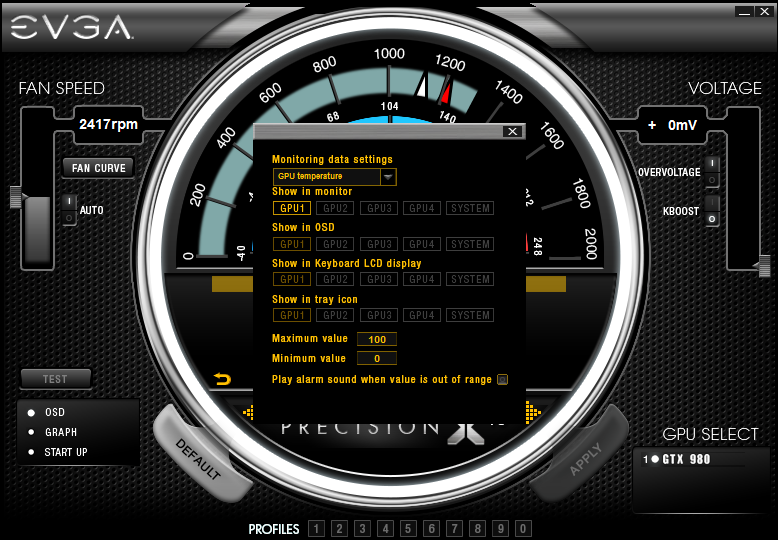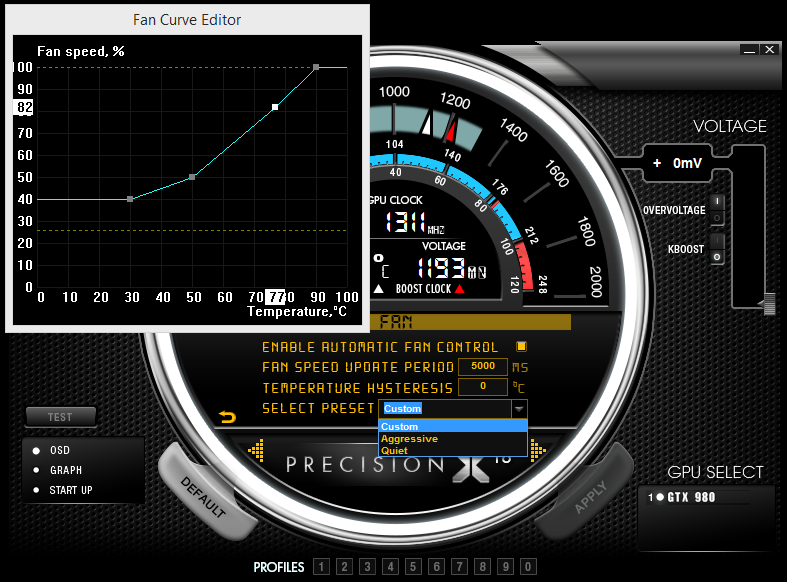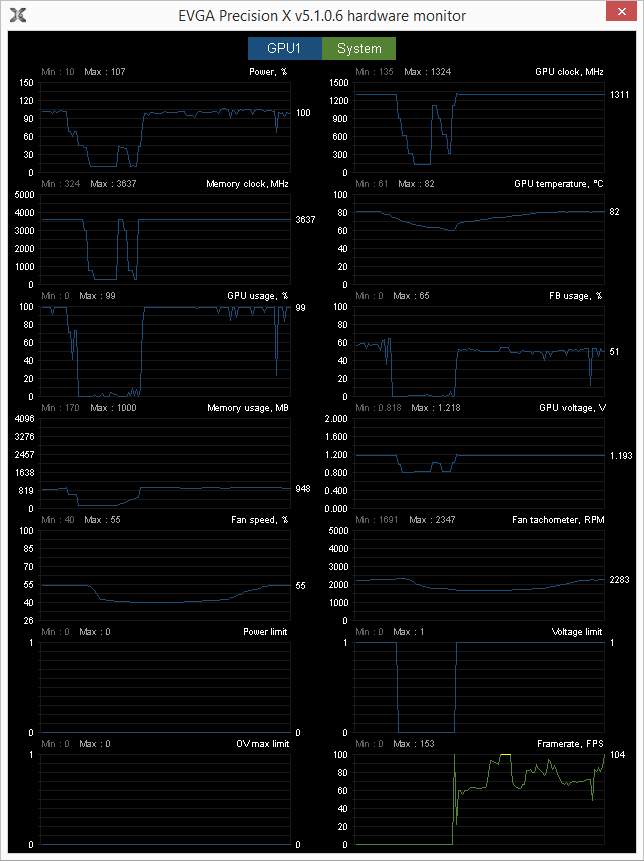Sie müssen angemeldet sein, um PrecisionX 16 downloaden zu können.
MEMBER LOGIN
EVGA PrecisionX 16
Built for DirectX 12
Die Zukunft ist JETZT und hier mit der EVGA PrecisionX 16 App. Das Tunen ihrer Grafikkarte wird damit zum Kinderspiel. GPU Takt und Offset, Speichertakt und Offset, sowie Lüftereinstellungen, Spannung und viele andere Dinge können sie mit PrecisionX16 einstellen. Die aktuelle Version von EVGAs PrecisionX fügt neue Features in der Overclocking Unterstützung, der Funktionalität und volle Microsoft DirectX 12 Kompatiblität hinzu. Enthusiasten wissen, dass es nur eine wahre Overclocking Software gibt, EVGA PrecisionX16 !
Bei Auswahl des Download für die entsprechende Software "EVGA PrecisionX", stimmen Sie automatisch den Geschäftsbedingungen zu. EVGA Corporation übernimmt keine Haftung für Schäden, die direkt oder indirekt durch die EVGA PrecisionX Software verursacht werden.
Merkmale
Systemvoraussetzungen
- Microsoft Windows 10 / 8.1 / 8 / 7 / Vista
- Wir empfehlen GeForce GTX TITAN, 900, 700, oder 600 Serie Grafikkarten zu nutzen
Hauptmerkmale
- Volle Microsoft DirectX 12 API Unterstützung
- Neues OSD Interface mit RGB Farbunterstützung
- GPU, Memory und Voltage Regulierung
- Power Target Regulierung
- Pixel Clock Overclocking - OC die Bildwiederholungsrate deines Monitors!
- Integriertes Steam Achievements (Steam Version)
- Frame Rate Target Regulierung
- Manuell einstellbare Lüfterregulierung / Lüfterkurve
- Bis zu 10 Profile speicherbar, sowie mit hotkey zuweisbar
- Robust Monitoring beinhaltet ingame OSD mit 64 und 32bit Unterstützung
- Ingame Screenshots \ hotkey Support BMP, PNG und JPG Formate
- Support for system tray monitoring
EVGA PrecisionX Version History
Version 5.3.11
Release: 4/12/2016
- Adds OSD support for DX12 Mode in Rise of the Tomb Raider
- Fix OSD On/Off error when changing GPU
- Fix software fan control in SLI mode
- Confirm Apply changes when changing GPU
- Update OSD exclude list
Version 5.3.10
Release: 11/9/2015
- Fixed issue that prevented PrecisionX from starting on some PC’s.
Version 5.3.9
Release: 11/4/2015
- Temperature monitor/OSD support for Intel CPUs.
- Added support for FCAT in DX11 and DX9.
- Support keyboard hotkey for OSD enable/disable.
- Fixed fan preset bug.
- Display "%" while inputting fanspeed.
- Fixed OSD color picker box bug.
Version 5.3.8
Release: 9/17/2015
- Improved OSD compatibility and fixed crashing in some games when OSD is enabled.
- PrecisionX window position will reset to default if last position was out of screen.
- Monitoring dialog will save settings when window is closed.
- Supports OSD Shadow On/Off.
- Updates to tooltips.
Version 5.3.7
Release: 8/13/2015
- Fixes crashing issue on some Windows 10 systems with OSD enabled.
Version 5.3.6
Release: 7/21/2015
- Now enabling the OSD ON setting on new PrecisionX installs will automatically enable OSD for GPU Clock, Memory Clock, Memory Usage, GPU Temperature and Framerate.
- Fix issue with changing OSD color if more than one graphics card.
- Add RGB LED support for GeForce GTX 980 Ti K|NGP|N edition.
Version 5.3.5
Release: 6/1/2015
- Full OSD support for Microsoft DirectX 12
- Redesigned OSD interface
- Adds ability to change OSD color
- Fix Grand Theft Auto V incorrect FPS
- Supports GTX 980 Ti
- Various other bug fixes
Version 5.3.3
Release: 4/10/2015
- Add OSD support in World of Tanks
- Add OSD support in Diablo 3
- Improve OSD support in Battlefield 4
- Fix OSD disappearing if set resolution or full screen in game
- Fix server profile setting not saving after system reboot
Version 5.3.2
Release: 3/20/2015
- Adds OSD support for Dying Light
- Adds OSD support for The Elder Scrolls Online
- Improved GeForce GTX TITAN X compatibility
- Improved GeForce GTX 960 4GB compatibility
Version 5.3.1
Release: 2/18/2015
- Adds support for LED control on GTX 980 K|NGP|N card.
- Add close button on fan curve editor.
Version 5.3.0
Release: 2/3/2015
- OSD data settings now take effect immediately.
- Remove default skins password.
Version 5.2.9
Release: 1/27/2015
- Fixes bug that prevented clocks from being adjusted on some system configurations.
Version 5.2.8
Release: 1/22/2015
- Monitoring data settings now take effect after clicking the OK button.
- Adds Skin Tool to import/export custom skins
- Removed GPU link button if GPUs are different.
- Fix for incorrect fan select preset after enable/disable fan control.
- HotKey improvements.
- Improved EVGA GeForce GTX 960 support.
- KBoost improvements.
- Various other bug fixes.
Version 5.2.7
Release: 12/18/2014
- Different profiles can now use the same hotkey
- "OK" and "Back" buttons are now redefined as follows:
- "Back" to retrieve original value
- "OK" to save new value
- When hardware monitor is enlarged PrecisionX will automatically default to clock setting page.
Version 5.2.6
Release: 11/25/2014
- KBoost fixes
- Fixed fan control loses auto if logout/login
- Fixed OSD not working when user is not set an administrator
- Fixed screenshots not saving on desktop
- Added Classified Skin
- Added "OVERBOOST" voltage control (on supported cards)
- Updated tooltips
Version 5.2.5
Release: 11/12/2014
- Fixed OSD hotkey not working in full screen mode.
- Improved screenshot capture function.
- Fixed OSD not syncing with ingame screenshot.
Version 5.2.4
Release: 10/23/2014
- Adds OSD support for Battlefield 4 (Including Origin overlay compatibility)
- Fix error that caused incorrect font to be installed. (Recommended system restart after install)
- Fix memory leak issue.
- Enable OSD positioning.
- Link GPU fan speed when use keyboard input
Version 5.2.3
Release: 10/3/2014
- Add DPI scaling in Windows 8.1
- Hide server icon in system tray when OSD is turned off
- Changed text color for OSD in system tray and keyboard LCD
- Remove hotkey Ctrl + 0-9 to resolve game conflict settings
- Allow different installation paths
Version 5.2.2
Release: 9/29/2014
- Fixed overvoltage on GTX 780 and TITAN
- Improved responsiveness of left and right arrows
- Improved on/off switches
- Fixed system font issue
Version 5.2.0
Release: 9/19/2014
- Major GUI Updates. For a brief rundown, view https://www.youtube.com/watch?v=iFEoImdFdJk
- Adds Support for Keyboard LCD Monitoring + System Tray
- Various Bug Fixes and Improvements
Version 5.0.1
Release: 7/18/2014
- Separate Windows and Steam versions
- Fix "clear history" crash in hardware monitor window
- Fix overvolt bug on 780 Ti and TITAN cards
- Fix auto fan mode does not match profile setting when switching profiles
Version 5.0.0.17
Release: 7/17/2014
- Fixed license agreement at software installation.
- Minor bug fixes
Version 5.0.0
Release: 7/16/2014
Version 5.0.0 is a major software rewrite, with new features and updates.
- New GUI with improved voltage and pixel clock control
- Support for both 64bit and 32bit OSD
- Improved OSD compatibility
- Built in Steam Achievements (Steam Version)
- Improved K-Boost function
- GPU vitals area on main GUI is now scrollable
- GUI now shows clock and voltage adjustments in real time
- + more!
EVGA PrecisionX 16 FAQ
- F: Was ist Frame Rate Target und was macht es?
- A: Frame Rate Target limitiert die Frame Rate auf die eingestellten Werte. Bei 600er Serie Grafikkarten erlaubt der Frame Rate Limiter der Karte auch die Stromzufuhr zu limitieren, um die gewünschte Frame Rate zu erreichen. Wichtig: Das Programm muss neu gestartet werden, damit die Einstellungen übernommen werden.
- F: Kann ich auch manuell Werte eingeben?
- A: Ja, dies können Sie einstellen, indem Sie einfach auf den Wert, den Sie ändern möchten, klicken. Anschließend kann dieser manuell eingegeben werden.
- F: Wie kann ich eine Fan Curve selbst manuell erstellen?
- A: Klicken Sie im Tool den „Fan Curve“ Knopf dann wird sich ein Fenster öffnen, in welchem Sie „Enable software automatic fan control“ auswählen können. Wenn dies geschehen ist wird sich ein Fenster öffnen in dem Sie die Fan Curve manuell einstellen können.
- F: Was ist Power Target und wie beeinflusst dies meine Grafikkarte?
- A: Power Target limitiert die Stromzufuhr der Karte. Eine Anhebung des Power Targets wird die Zufuhr des zur Verfügung stehenden Stroms erhöhen. Dies erlaubt eine höhere Übertaktung oder einen höheren Boost Clock. Wichtig: Ein Anheben dieses Wertes kann auch die GPU Temperatur erhöhen. Diese Option steht nur für 600er Serie Grafikkarten zur Verfügung.
- F: Was ist ein Clock Offset?
- A: Clock Offset ist der neue Weg, um 600er Serie Grafikkarten zu übertakten. Dieser Wert wird der Grundfrequenz der Karte angerechnet oder abgezogen. Bsp: Wenn der Boost Clock 1058MHz beträgt und der Offset Clock erhöht um 100MHz, wird der Boost Clock auf 1158MHz hochgesetzt. Wichtig: Diese Einstellungsoptionen stehen nur für 600er Serie Grafikkarten zur Verfügung.
- F: Wie aktiviere ich das On Screen Display (OSD)?
- A: Klicken Sie den „Monitoring“ Knopf, wählen Sie die Werte, die Sie angezeigt bekommen möchten und wählen dann die „Show in On-Screen Display“ Option aus.
- F: Mein „Test“ Button ist grau hinterlegt.
- A: Diese Funktion besteht nur wenn der EVGA OC Scanner auch installiert wurde. EVGA OC Scanner Das Auswählen des „Test“ Buttond wird automatisch einen 3D Stress Test starten.
- F: Muss das EVGA Precision X Tool im Hintergrund laufen damit die Einstellungen greifen?
- A: Nein, EVGA Precision X muss nicht im Hintergrund laufen. Stellen Sie nur sicher, dass Sie den „apply“ Button drücken, bevor Sie das Tool schließen.
- F: Ich sehe Power (optional), GPU Clock und Memory Clock im Monitoring Fenster, wie kann ich mehr anzeigen?
- A: Doppel-klicken Sie einfach das Monitoring Fenster dann werden Ihnen alle Werte angezeigt.
- F: Wie ändere ich ausgewählte Grafiken, die mir am unteren Ende des Precision X Tools angezeigt werden?
- A: Klicken Sie in die Grafik, die ersten drei gelisteten Werte werden in der unteren Anzeige angezeigt. Hier können Sie Werte hinzufügen oder raus nehmen, um zu bestimmen, was angezeigt wird.
- Q. The OSD is not working in ____________ game!
- A. The OSD supports DirectX 11, 10 and 9 games. It does not support OpenGL at this time.